How To Show Your Current Network Speed Indicator (internet speed meter) In The Android Status Bar Without Rooting Your Phone. See...
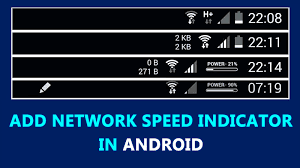
How To Show Your Current Network Speed Indicator (internet speed meter) In The Android Status Bar Without Rooting Your Phone.
Seeing your internet download speed is a joy to many. For one thing, it can help you know how strong the network connection is at a place and for another, it can help you make an estimate of the time needed to download a file. For whatever reason however, an internet speed meter is a handy and important tool to have.
Some Android phones interface overlays already have such a function built in(an internet speed meter) , but many don't, and you have to go in and out of apps to have an an internet speed meter indicator to know the speed of your data connection.
For rooted phones, you can install an Xposed module to keep the network speeds always visible in the notification bar. However, most people don't want to bother, or they might not want to lose their warranties if they root their device. If you don't want to there is another way for you to have an internet speed meter that will show you your current internet net speed in your status bar without having to go through the process of rooting your phone.
To get an internet speed meter to show you net speed, follow the steps below.
The Android app we will use for this tutorial is the Internet Speed Meter Lite. There are other apps out there though.
 |
| Download the internet speed meter app from play store. |
First of all, download the internet speed meter app from Google playstore and install it in your Android smartphone.
You'll have to note that there is a life version (free) and also a paid pro version.
The only difference is that with the pro version, you have an extra notification dialog, more statistics, theme support, and even smarter notifications.
2. After downloading and installing the internet speed meter, open it and tap on the ‘three-dots‘ you'll see on the top-right side of the app and then choose ‘Preferences.
 |
| Tap on preference to see the settings. |
From the ‘Preferences’ settings, you will be presented with many options, some of which are only available in the paid internet speed meter pro app. From here, you can hide the lockscreen notification, limit data usage, and you can even choose the desired update interval and the measuring unit.
3) Select the checkbox you will see against the ‘Show Up/Down Speed‘ in order to be able to see Internet speed in your Android phones notification bar. After that you're good to go. You will now see your Internet speed in the notification bar of your Android device.
 |
| After selecting the checkbox, you'll see the internet speed in your Android phone. |
With the internet speed meter app, you can see the Internet speed of your mobile data and also that of your Wi-Fi connection. The app will also show you your daily consumption of Internet through mobile data and even your Wi-Fi connection.
Your Internet speed will can be seen on the left side of the notification bar. you will also see the name of the Wi-Fi network you are connected to when you bring down the notification bar (that is if you're connected to a Wi-Fi network)
That's all for this tutorial, now you can have a small but important internet speed meter notification for both your download and upload speeds in the status bar and even in the notification choose which you can also tweak to suit your needs as well.
We hope you were able to see your Internet speed in notification bar on Android. If you know of any other app with which you can do this for un-rooted phones you can let us know in the comments below.
If you need the tutorial for Rooted Phones you can let us know through your comments too.













COMMENTS